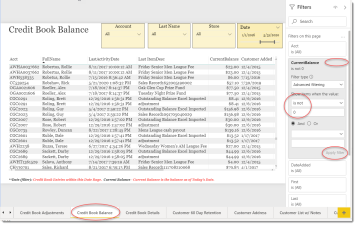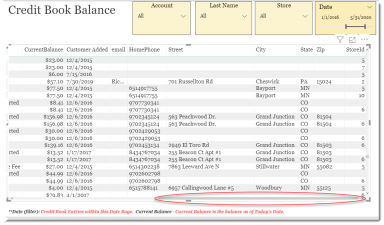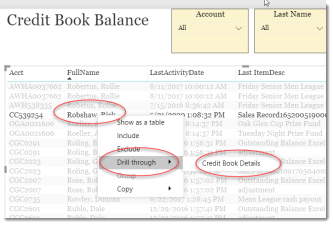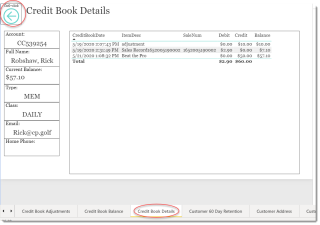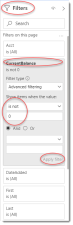Credit Book Balance
This is a Club Prophet Executive Report v4 – Power BI or PBI.
Note: Samples are using demo data and do not reflect real-world data.
Scroll right to see more columns.
Credit Book Balance
This report shows the Balance for each account’s Credit Book Ledger. The Date allows you to filter to a given date range to narrow down the data. You can also use the various filters to further narrow the scope to find the specific credit book entries you are looking for.
Careful: The DATE filter will only show the balance for accounts that had activity during the DATE filter range. So, if you want to see the current balance for all customers, make the date range include the current date and set the from date to be old enough to capture inactive accounts.
The following fields are included.
-
Acct: Customer account number.
-
FullName: Customer last name, first name.
-
LastActivityDate: The date and time that the last credit book item was posted to the credit book ledger.
-
LastItemDesc: The description of the last credit book entry.
-
CurrentBalance: Current balance of the customer’s credit book.
-
CustomerAdded: The date the customer was added to the database.
-
Email: Customer email address.
-
HomePhone: Customer home phone number.
-
Street: Customer street address.
-
City: Customer City address.
-
State: Customer State address.
-
Zip: Customer Zip or Postal code address.
-
StoreId: Identifier of the Store Code for the customer.
This report shows one line item per customer and includes the last credit book entry within the DATE filter range. If you want to see the full details of a given customer credit book, you can right-click the customer and then left click or hover the mouse on drill-through then left click Credit Book Details.
This will display the details for the given account:
The Credit Book Detail will show the entire activity for the given customer credit book ledger.
Data available on this screen includes:
-
Account: Customer’s account number.
-
Full Name: Last Name, First Name of customer.
-
Current Balance: Current Balance of the customer’s credit book ledger.
-
Type: Customer Type code.
-
Class: Customer Sales Class code.
-
Email: Email address of the customer.
-
Home Phone: Home Phone of the customer.
-
Credit Book Date: Timestamp of the credit book ledger entry.
-
Item Desc: Item description of the credit book entry.
-
SaleNum: Sale Number if the credit book adjustment was the result of a sale transaction.
-
Debit: Amount debited to the credit book account.
-
Credit: Amount credited to the credit book account.
-
Balance: Running balance of the credit book ledger.
Note there is a control in the top left of the screen to return to the summary report. Press the Ctrl key and click to return to the summary.
FILTERS
The right-side menu of this report provides various Filters to allow you to filter the data in a number of ways. Click any of the Filter fields for basic and advance filter and search options. Note that selecting specific visuals on the page will provide additional filter selections.
Note for this report the default view is all accounts. To narrow it down significantly, use the Advanced Filter on the CurrentBalance to only show where the Balance is not equal to 0.
Tips
- Filters which are the gold back color controls on the report allow you to pick from a list. Hold down the Ctrl key on the keyboard to select multiple items.
- If you want to search for a particular value, use the filters in the right pane menu. They will have a search box in addition to a list of the items.
- Use the Advanced option in the right menu panel for advanced search options.
- Use the three dots […] in the top right of a visual for more options like Export data.
- Use the Help button to open the user guide for any given report
 .
.